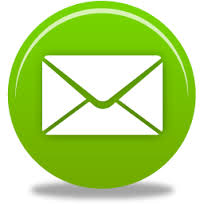 SMS Sending Options
SMS Sending Options
Thanks to this option you will have the possibility to send SMS to your customers via the LICIEL Diagnostics interface. Set up automatic message reminders to remind your customers the day before their appointments.
I. Buy SMS
To buy credits, from your LICIEL BackOffice go to the Tools / Software Settings / Informatics and Web Service, then go to the SMS / Route tab.
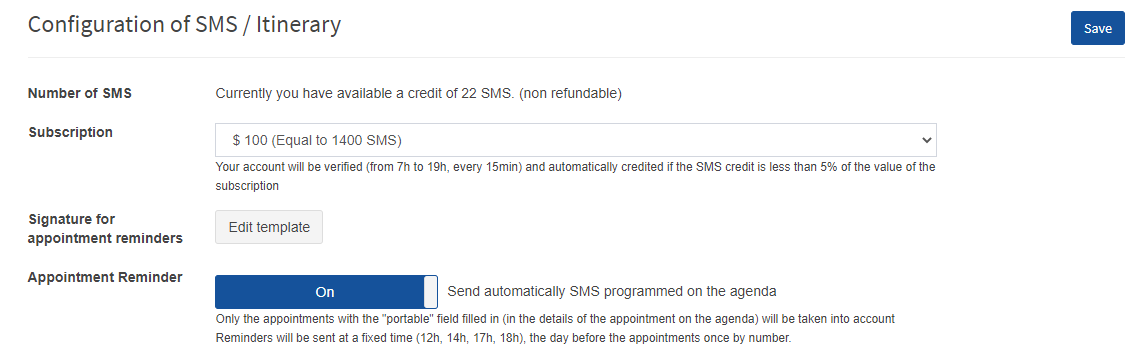
II. Sending SMS manually (with or without attached files)
II.1 From LICIEL Diagnostic
You have the possibility of sending SMS via the Liciel Diagnostic Software using the send SMS button, available on the inspection order window. You will open a new window that will allow you to enter your message as well as attach a file that your recipient can download thanks to a link that will be automatically generated and integrated in order to confirm and obtain statistics on file downloads.
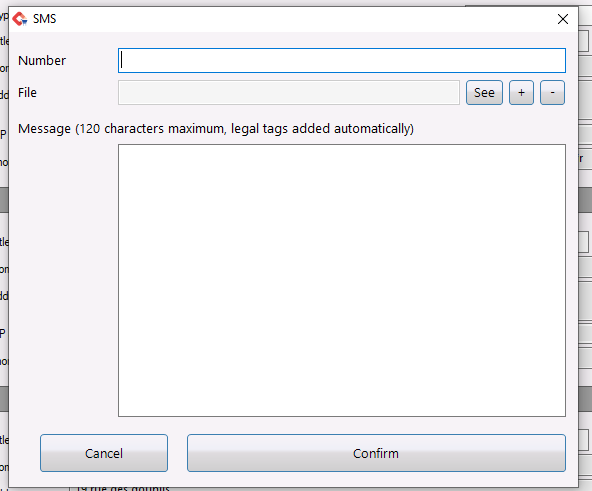
II.2 From the web interface
To send an SMS via your LICIEL BackOffice interface, go to Extranet / SMS from the sidebar. Click the Send a Text Message button to open the message sending form.
Enter the telephone number and enter the body of the SMS message.
NB: the maximum number of characters for 1 SMS is 120 characters (20 characters are reserved for the anti-spam link which allows the recipient to no longer receive SMS from this platform).
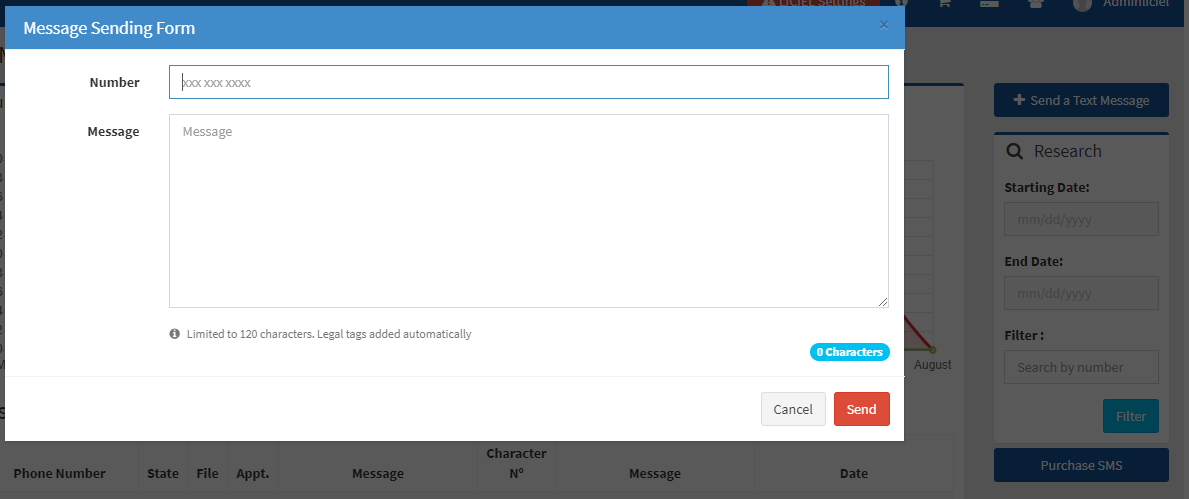
III. Automatic SMS sending
With the cloud calendar, you can activate the automatic sending of SMS, which will allow you to notify your customers the day before their appointments.
To activate this option you must go to Tools / Software Settings / Informatics and Web Service, then go to the SMS / Route tab. Click the button next to Appointment Reminder to activate and deactivate the automatic sending of SMS for appointment reminders.

All appointments with the cell Portable for SMS field filled in will automatically receive an SMS on their cell phones.
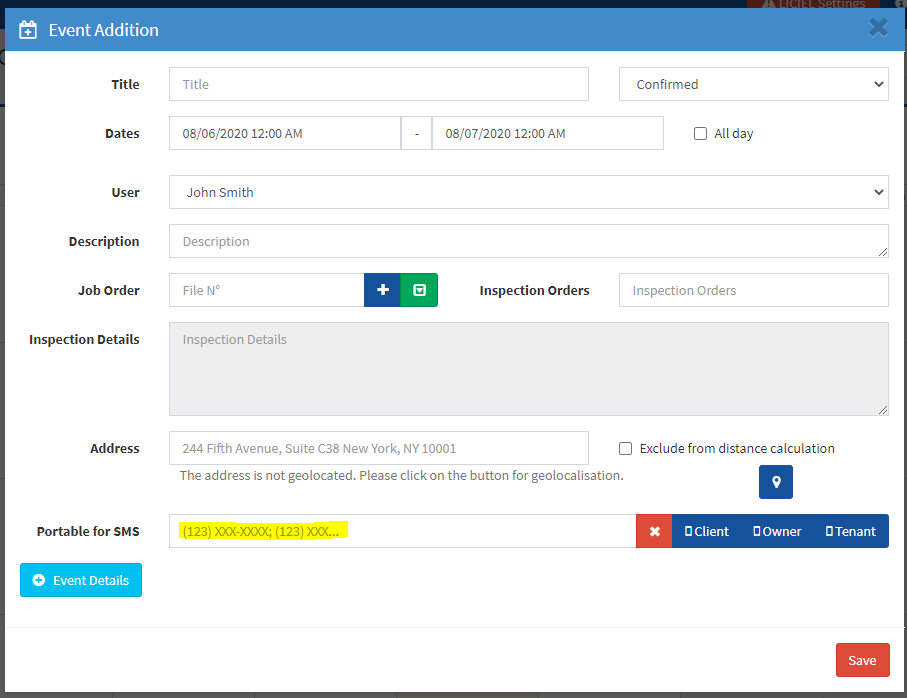
So that the Cell for SMS field is automatically filled in when creating an appointment from a Liciel Diagnostic inspection file, you must indicate the cell phone number of your recipient by replacing the FAX fields with cell phone fields.
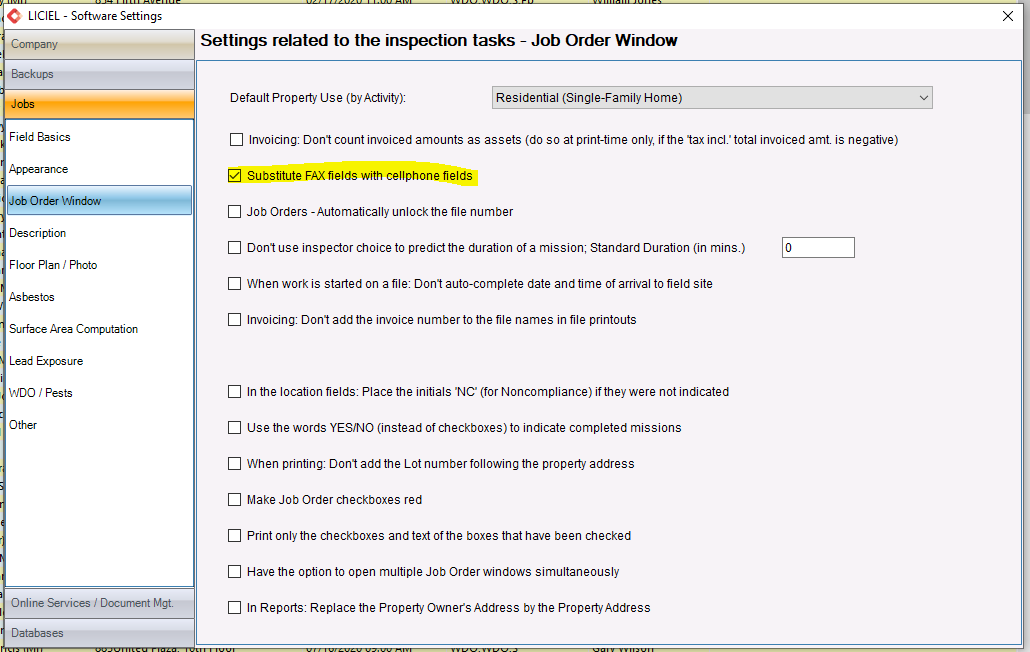
IV. Viewing the sending status of SMS
View the sending status of the SMS, as well as the time at which they were sent, by going to the BackOffice and clicking Extranet / SMS from the sidebar. In the Appointment column, you will see a button which will take you to the appointment that is set on the calendar.
You can export / filter your SMS list in order to follow the management of your prospects. Simply search using the search box on the right hand side and then click Export.
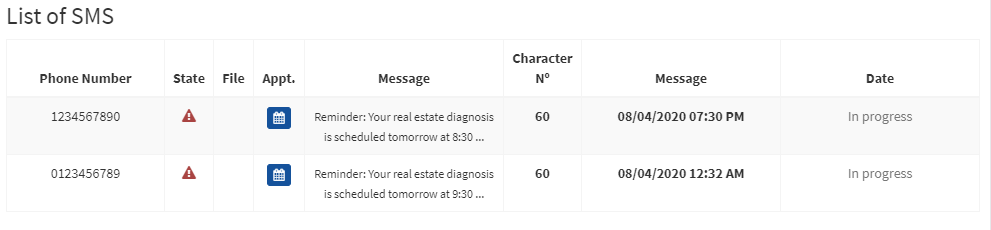
V. Anti-SPAM SMS System
For each SMS sent your customers have the possibility, if they wish, to unsubscribe from the sending program by clicking on the link which is automatically inserted in each message.
On the page corresponding to the link transmitted, the customer will have the possibility to register his telephone number and you will be unable to send him an SMS afterwards, you will be able to see it on the mailing list thanks to the sending code corresponding.
