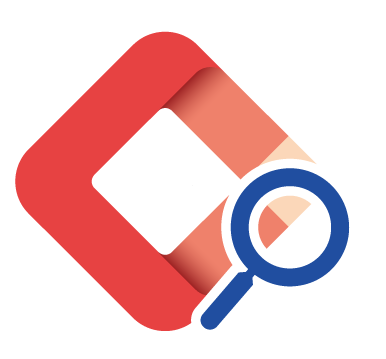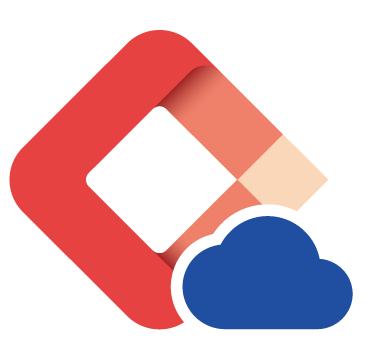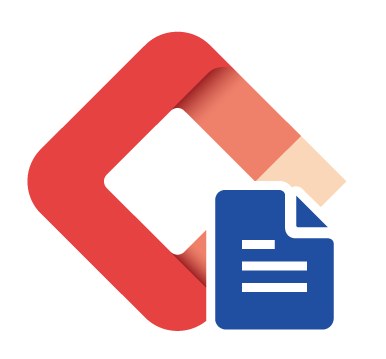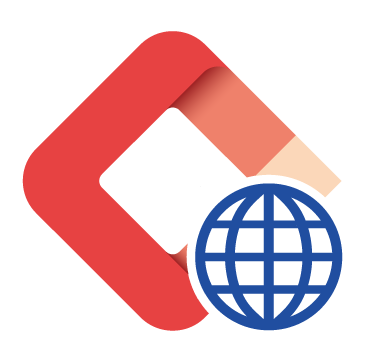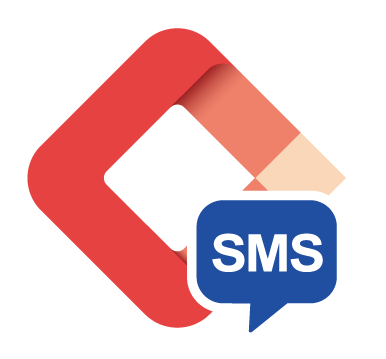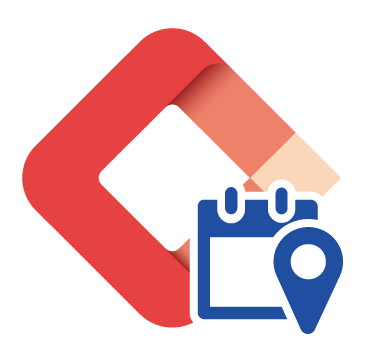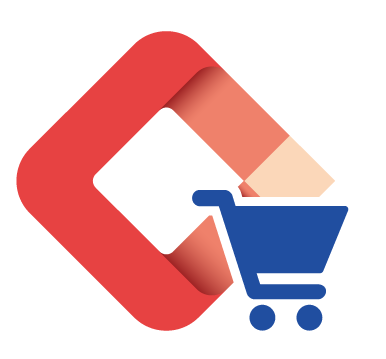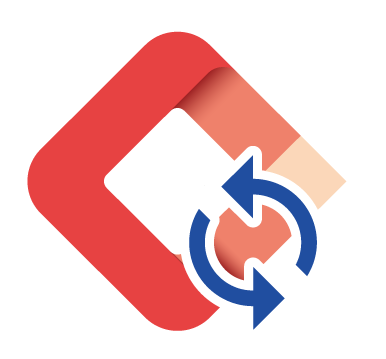Edit and manage your photos with ease.
The Photos administrative module in LICIEL makes it easy for users to manage their photos during and after evaluations. The transversal functionality of this tool is part of LICIEL'S administrative common core. It comes with the general components and works with any of the additional modules.
To facilitate its use, the photo tool is accessible both in the Photos central module and also directly from the modules field. Users can assign, modify or replace photos due to anomalies, samples needs, materials or others.
To simplify its use and handling, LICIEL has divided the tool into three steps.
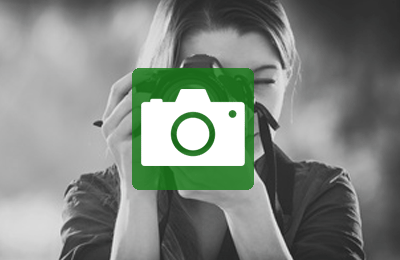
Step # 1
Take a photo.
Select the line corresponding to your photo by service
Take a picture via the Webcam of your Tablet PC
Download and import your photos from your phone or camera.

Step # 2
Select and link the photo.
Add an introductory photo to your report
Upload the photo in the directory of your choice
Save time by setting a default photo directory
Put in relation / link the criteria selected in section #1 with the photo selected in section #2 with ease
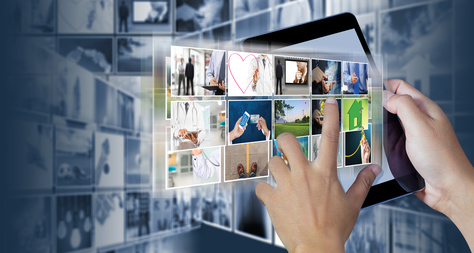
Step # 3
Manage your photo / image.
Edit a photo or image in a few clicks
Highlight anomalies by adding arrows or circles
Return to the development of your current diagnosis in 1 click